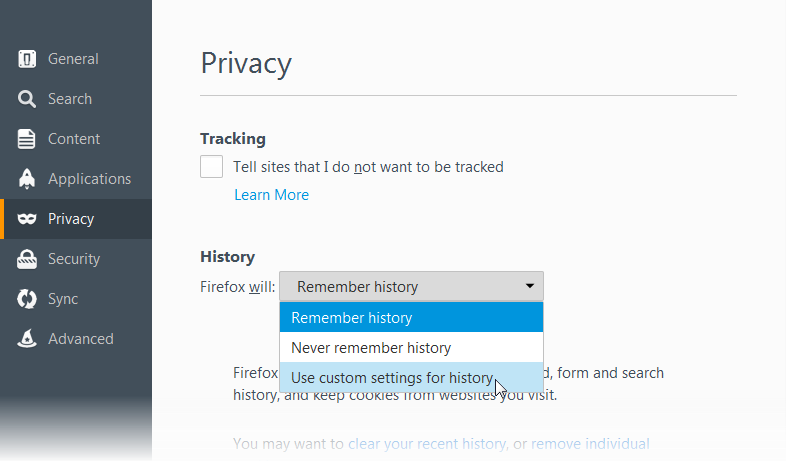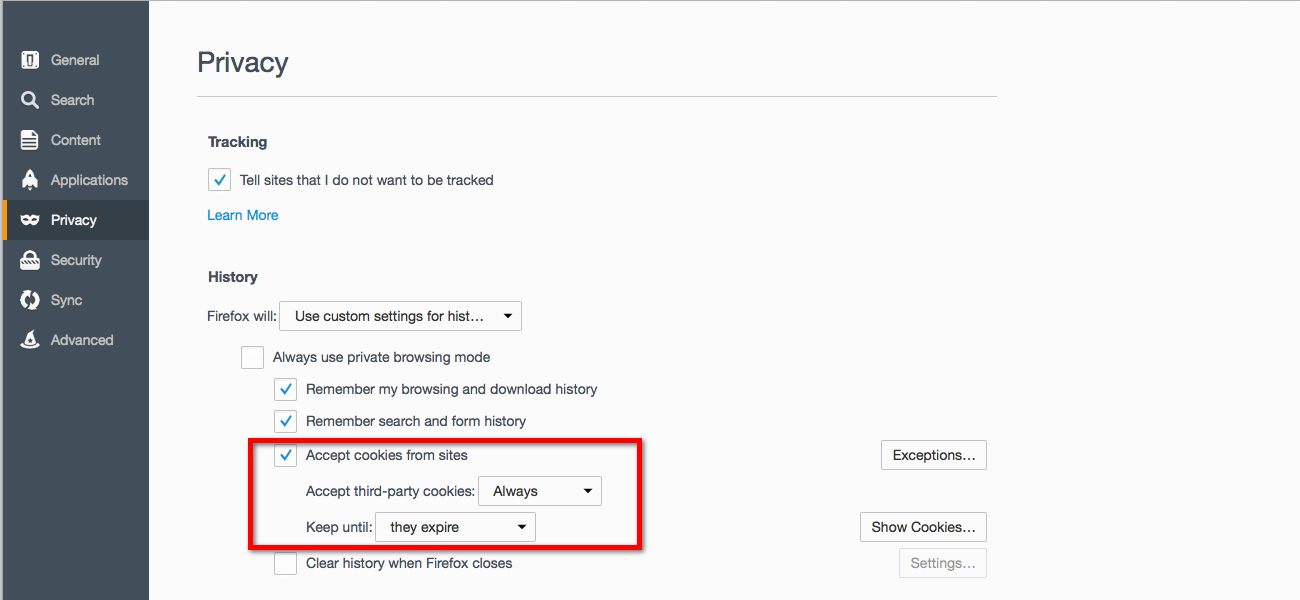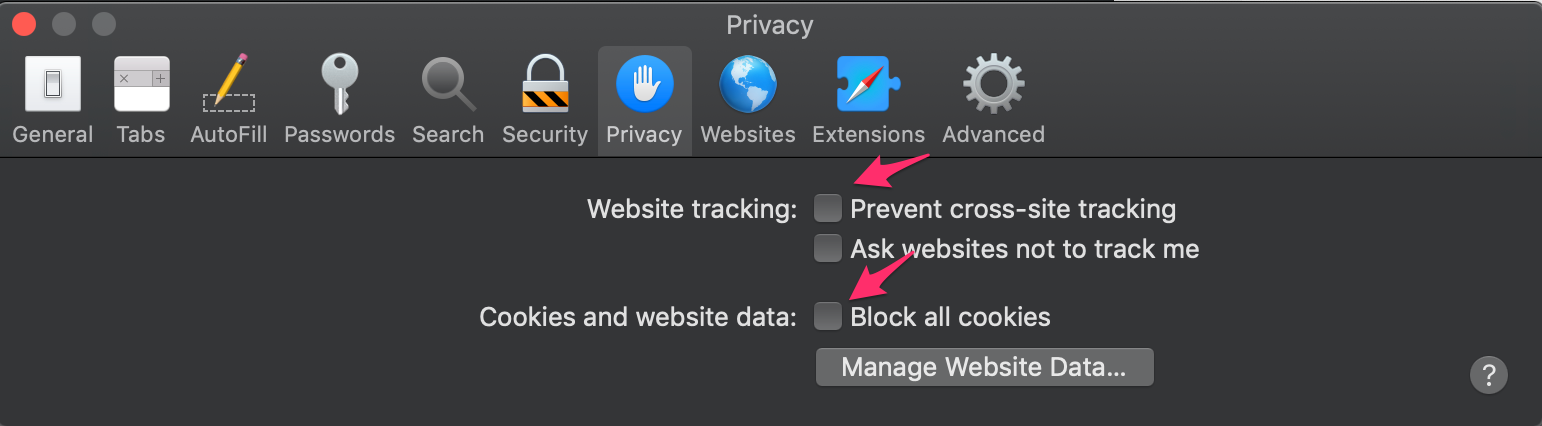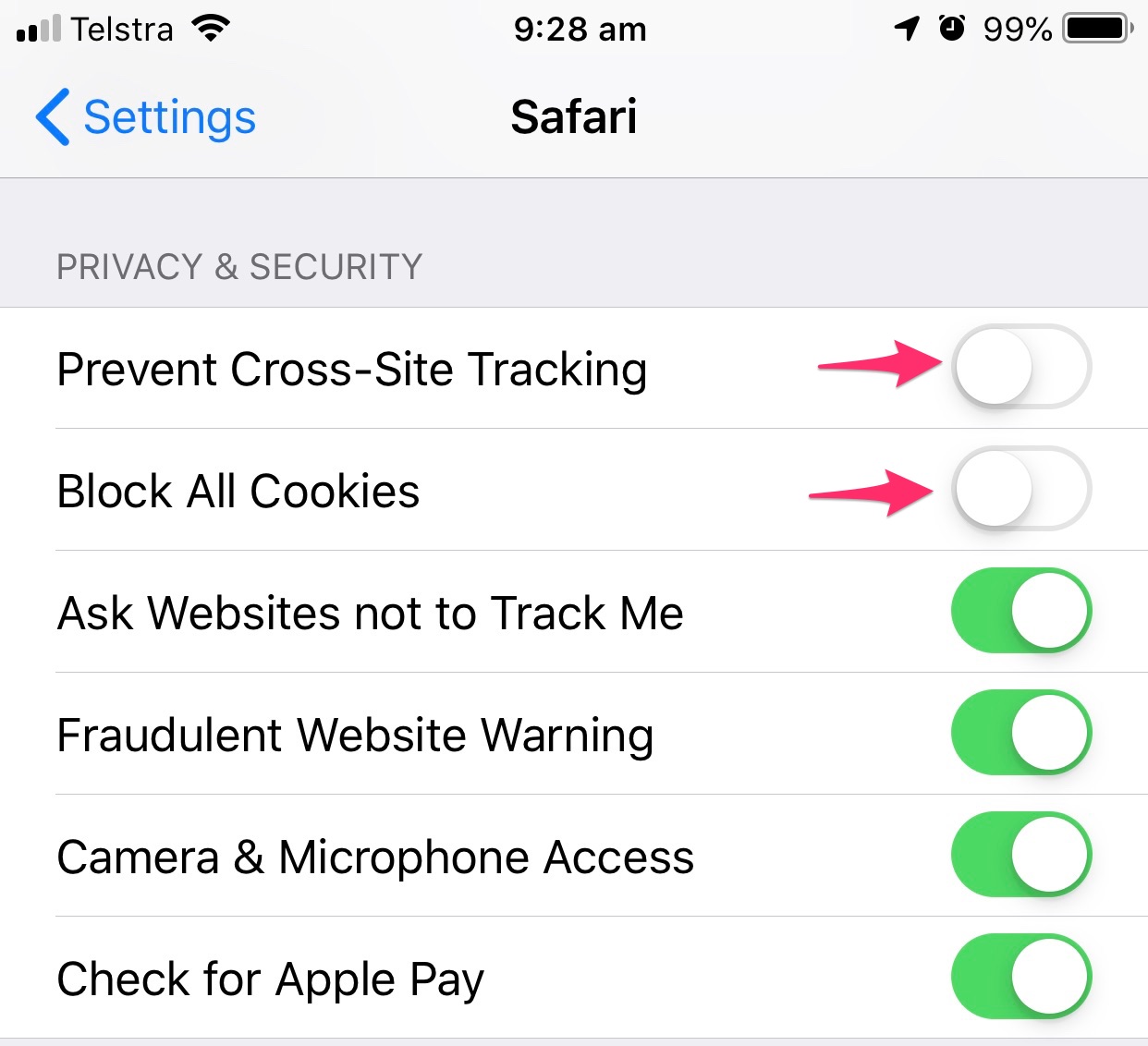What to do if you cannot access Waymaker Academy from the platform
Learning outcomes:
To access the academy directly from the platform, you need to make sure your browser is not blocking cookies. If it is, you can follow the steps below for the relevant browser to unblock cookies.
Alternatively, you can access the academy at the following link, and sign in with the same credentials you use to access Waymaker.
acadmey.waymaker.io
Google Chrome
- On your computer, open Google Chrome.
- At the top right, click the three dots and then Settings.
- At the bottom, click Show advanced settings.
- In the "Privacy" section, click Content settings.
- Use the "Cookies" section to change your settings:
- To allow first-party and third-party cookies, choose Allow local data to be set.
- Make sure the box labelled "Block third-party cookies" is not checked.
On Android
- On your Android device, open the Chrome app Chrome.
- At the top right, tap the three dots and then Settings.
- Tap Site settings and then Cookies.
- Next to "Cookies," switch the setting on.
- Check the box next to "Allow third-party cookies".
Firefox
- In Internet Explorer, select the Tools
 button, and then select Internet options.
button, and then select Internet options. - Select the Privacy tab, and under Settings, move the slider to the bottom to allow all cookies, and then select OK.

 and choose Preferences.
and choose Preferences.