Create a goal dashboard to track goals & outcomes related to people, teams, tags, or business units.
Use the goal tracking dashboard to review the performance of an individual, team, or business unit.
To create a goal dashboard, do these steps.
- Go to dashboards.
- Select, 'Goals'.
- Apply filters to see subsets of goals that relate to a person, team, tag, or business unit.
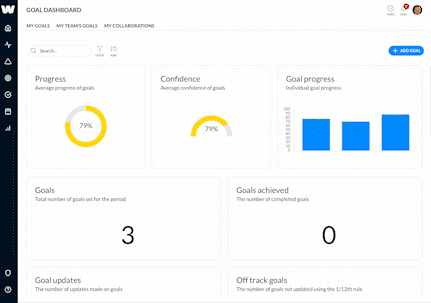
The goal dashboard will provide the following data points within the filter set.
- Progress of goals.
- Confidence of goals.
- Goal progress bar chart.
- Total goals for the period.
- Number of goals achieved (completed).
- Number of goal updates.
- Number of off-track goals (Calculated by the number of goals not updated using the 1/12th rule).
- Number of outcomes set for the period.
- Number of outcomes achieved for the period.
- Number of outcomes on track (a confidence score of >60%)
- Number of outcomes at risk (a confidence score of <60%)
Note, where relevant, dashboard data points can be selected to filter to that item. For example, to see all outcomes at risk, click on outcomes at risk to show all outcomes across all goals in the filter set which are at risk.
Filtering goal dashboards
Using the goal dashboard filters the goal dashboard can be filtered on the following criteria.
- Goal view; my goals, my team goals, collaborations, all goals, milestone goals.
- Tag; custom tags you create on the goal detail.
- Status; Backlog, Committed, InProgress, Completed.
- Role; the roles set in Admin.
- Business unit; the custom business unit created in Admin.
- Team; the custom teams created in Admin.
- User; a specific user within Waymaker.
- Data range; a specific data range in which the goal starts or ends.
To access the filter set, click the 'Filter' icon next to the search bar.
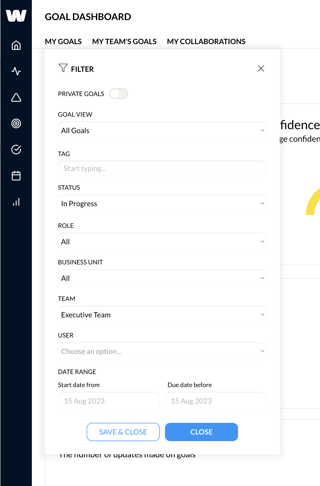
The goal dashboard can be sorted by progress and due date.
