Learn how to create your first goal and outcome using the goal editor
Learning outcomes:
Create your first goal
In the following example we're going to create a goal on the goals page. Navigate to the goals page by clicking goals on the navigation bar on the left-hand side of the screen. When the page loads click the blue add goal button. So, push the button... The goal editor will open.
-1.png?width=688&height=516&name=app.waymaker.io_version-test_goals_1607302858034x911938104401592300(iPad%20Pro)-1.png)
As a bare minimum, add your goal title, timeframe, the goal status and why now statement. Your why now statement is important, it adds context to your goal. If you can't articulate why this goal should be worked on now, its probably not a priority. If this goal rolls up to another, add the parent goal, you can also add collaborators and tags, at this point.
%20(4).png?width=688&height=516&name=app.waymaker.io_version-test_home_1607302858034x911938104401592300(iPad%20Pro)%20(4).png)
When you're ready, hit save to create your goal.
How to create an outcome
In this example we're going to create an outcome from the goal page. To navigate to the goals page click goals in the nav bar on the left.
%20(5)%20copy.png?width=688&height=516&name=app.waymaker.io_version-test_home_1607302858034x911938104401592300(iPad%20Pro)%20(5)%20copy.png)
On the goals page, click the outcome button in line with the goal you need to add an outcome to.
%20copy%207.png?width=688&height=516&name=app.waymaker.io_version-test_goals_1607302858034x911938104401592300(iPad%20Pro)%20copy%207.png)
The outcome editor will appear. Add the outcome title, due date and description. Now choose the metric you will be measuring and whether the measure is cumulative or discrete.
A cumulative measure is a running total, such as achieve 5200 sales this year. A discrete measure counts specific values, such as make 433 sales per month. Over 12 months, both measures equate to the same amount of 5200 sales, however, the discrete measure records the number of sales each month.
Another example could be a sales team's annual revenue target of $1,000,000. This would be a cumulative measure.
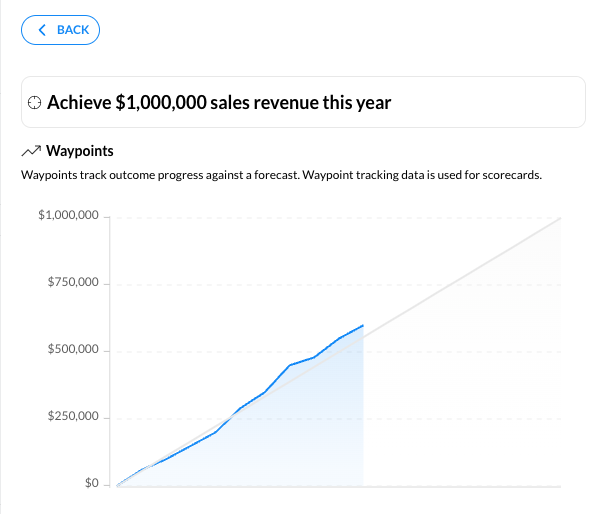
A sales team KPI is to complete at least 25 sales meetings per month. This measure would be discrete measure.
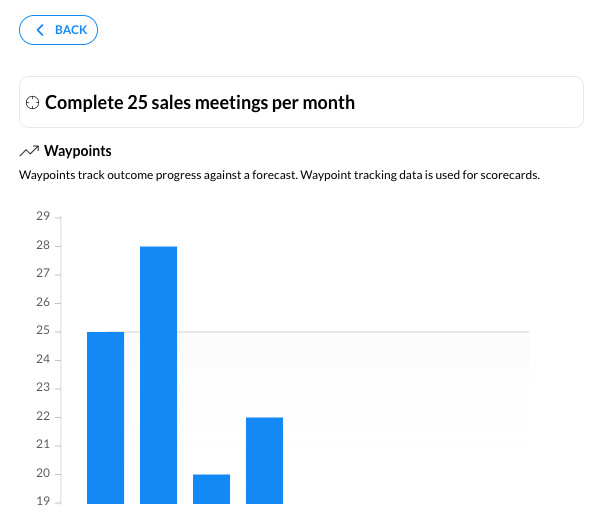
Now add your starting value, this could be 0, or if you have a starting value, add that. In the example below, we are starting from 0. Add your target value, what you are hoping to achieve, in this case 5200.
Last but not least, set your current progress, if any, and your confidence in achieving this outcome on a scale of 1 to 10.
%20copy%209.png?width=688&height=516&name=app.waymaker.io_version-test_goals_1607302858034x911938104401592300(iPad%20Pro)%20copy%209.png)
When you're done, click save to create the outcome, waypoint tracking data and the first ai insight to suggest tasks to complete. You can also now connect a task board to the outcome.
%20copy%2010.png?width=688&height=516&name=app.waymaker.io_version-test_goals_1607302858034x911938104401592300(iPad%20Pro)%20copy%2010.png)
How to write a great goal
You can run goal ai from the goal editor, and on the goal detail page. In the following example we're going to run it in the goal detail page. Launch the goal detail page.
You can see in this example, we have only have a goal title, and the title is not very detailed but outlines what we want to achieve which is to improve customer expereince.
The goal ai button is in the top right-hand corner, click it to start the process.
.png?width=688&height=516&name=app.waymaker.io_version-test_roadmap_1607302858034x911938104401592300_plan=Roadmap(iPad%20Pro).png)
A pop-up will appear with three goal title suggestions. To accept one of the suggestions, click the ai button in line with the title.
%20copy.png?width=688&height=516&name=app.waymaker.io_version-test_roadmap_1607302858034x911938104401592300_plan=Roadmap(iPad%20Pro)%20copy.png)
In this case we chose Increase customer loyalty and retention rates. Now the goal title has been updated and a notification appears in the feed. You can repeat this process to improve the goal title further if required, perhaps even combine a couple of suggestions into a single title.
%20copy%202.png?width=688&height=516&name=app.waymaker.io_version-test_roadmap_1607302858034x911938104401592300_plan=Roadmap(iPad%20Pro)%20copy%202.png)
How to create outcomes
Once you have a great goal title, its time to create the outcomes. Remember, outcomes are the measures that indicate if a goal has been achieved.
Creating outcomes using the outcome ai can only be run from the goal editor. Click the edit button on the goal detail page to open he goal editor. Then click the outcome ai button.
%20copy%204.png?width=688&height=516&name=app.waymaker.io_version-test_roadmap_1607302858034x911938104401592300_plan=Roadmap(iPad%20Pro)%20copy%204.png)
The outcome ai will suggest 5 outcomes. You can choose all 5 of them, none of them, or anything in between, but remember, the recommended number of outcomes per goal is 2 to 4.
To choose an outcome, click the + button in line with the outcome. Any suggestions with a tick next to them will be created as an outcome. Once you are satisfied you have what you need, click the create outcomes from ideas button.
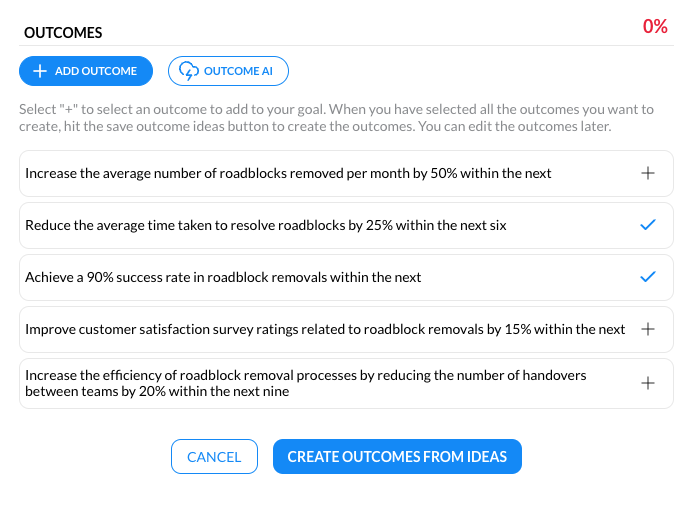
-1.png?width=688&height=516&name=app.waymaker.io_version-test_roadmap_1607302858034x911938104401592300_plan=Roadmap(iPad%20Pro)-1.png)
In this case I have chosen 2 outcomes. Neither quite match my needs but the sentiment is what I had in mind. To update the outcomes to align with my needs, I'll edit the titles and measures by clicking on the outcome name and making the relevant changes in the outcome editor.
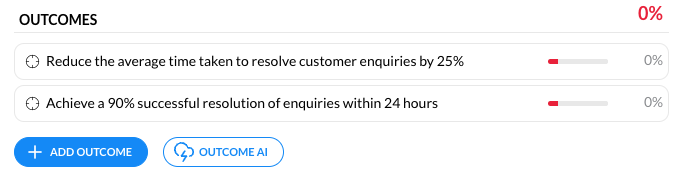
There you have it, in a matter of minutes, we have written a good goal and created the outcomes that indicate success.
