How to create goals and outcomes using waymaker.io integrated ai
Learning outcomes:
What is Waymaker's goal ai
With Waymaker's goal ai you can craft great goals and outcomes in minutes.
Writing great goals and outcomes can be tough, especially when you are just starting out. To help you get started, and to give you ideas for great goals and outcomes we have our goal ai. All our goal ai needs is some context to get started.
How to write a great goal
You can run goal ai from the goal editor, and on the goal detail page. In the following example we're going to run it in the goal detail page. Launch the goal detail page.
You can see in this example, we have only have a goal title, and the title is not very detailed but outlines what we want to achieve which is to improve customer expereince.
The goal ai button is in the top right-hand corner, click it to start the process.
.png?width=688&height=516&name=app.waymaker.io_version-test_roadmap_1607302858034x911938104401592300_plan=Roadmap(iPad%20Pro).png)
A pop-up will appear with three goal title suggestions. To accept one of the suggestions, click the ai button in line with the title.
%20copy.png?width=688&height=516&name=app.waymaker.io_version-test_roadmap_1607302858034x911938104401592300_plan=Roadmap(iPad%20Pro)%20copy.png)
In this case we chose Increase customer loyalty and retention rates. Now the goal title has been updated and a notification appears in the feed. You can repeat this process to improve the goal title further if required, perhaps even combine a couple of suggestions into a single title.
%20copy%202.png?width=688&height=516&name=app.waymaker.io_version-test_roadmap_1607302858034x911938104401592300_plan=Roadmap(iPad%20Pro)%20copy%202.png)
How to create outcomes
Once you have a great goal title, its time to create the outcomes. Remember, outcomes are the measures that indicate if a goal has been achieved.
Creating outcomes using the outcome ai can only be run from the goal editor. Click the edit button on the goal detail page to open he goal editor. Then click the outcome ai button.
%20copy%204.png?width=688&height=516&name=app.waymaker.io_version-test_roadmap_1607302858034x911938104401592300_plan=Roadmap(iPad%20Pro)%20copy%204.png)
The outcome ai will suggest 5 outcomes. You can choose all 5 of them, none of them, or anything in between, but remember, the recommended number of outcomes per goal is 2 to 4.
To choose an outcome, click the + button in line with the outcome. Any suggestions with a tick next to them will be created as an outcome. Once you are satisfied you have what you need, click the create outcomes from ideas button.
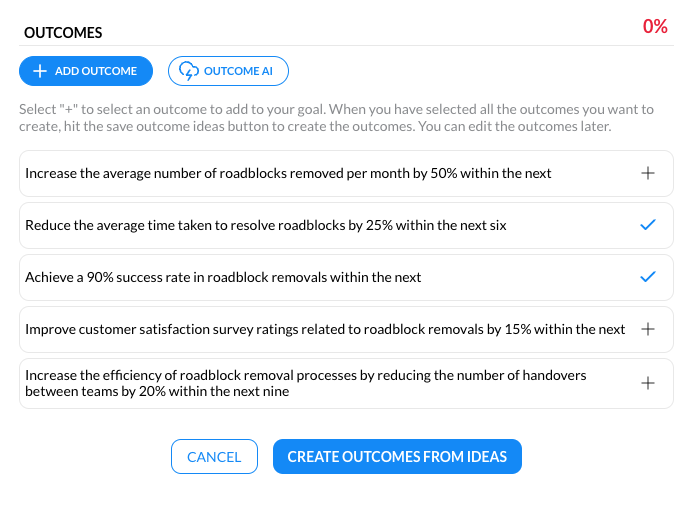
-1.png?width=688&height=516&name=app.waymaker.io_version-test_roadmap_1607302858034x911938104401592300_plan=Roadmap(iPad%20Pro)-1.png)
In this case I have chosen 2 outcomes. Neither quite match my needs but the sentiment is what I had in mind. To update the outcomes to align with my needs, I'll edit the titles and measures by clicking on the outcome name and making the relevant changes in the outcome editor.
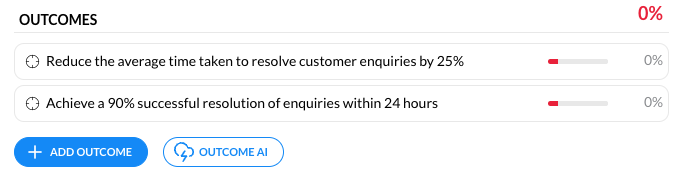
There you have it, in a matter of minutes, we have written a good goal and created the outcomes that indicate success.
