Learn how to create a meeting invite directly out of waymaker
Learning outcomes:
Why add waymaker meetings to your calendar?
We all know adding a meeting to your calendar allows for better time management, improved organization and better collaboration. Not only that, but your calendar reminds you when you have a meeting... brilliant!
By having meetings blocked off in your calendar, you can better manage your time and ensure that you have enough time to prepare for each meeting. A calendar helps to keep track of all your upcoming meetings, including the date, time, location, and purpose, which can prevent scheduling conflicts and improve overall organization. And scheduling meetings allows others to see your availability and schedule meetings with you, improving collaboration and communication.
How to add a waymaker meeting to your calendar
In the meetings module, once you have created a meeting type that you want to add to your calendar, click the schedule button.
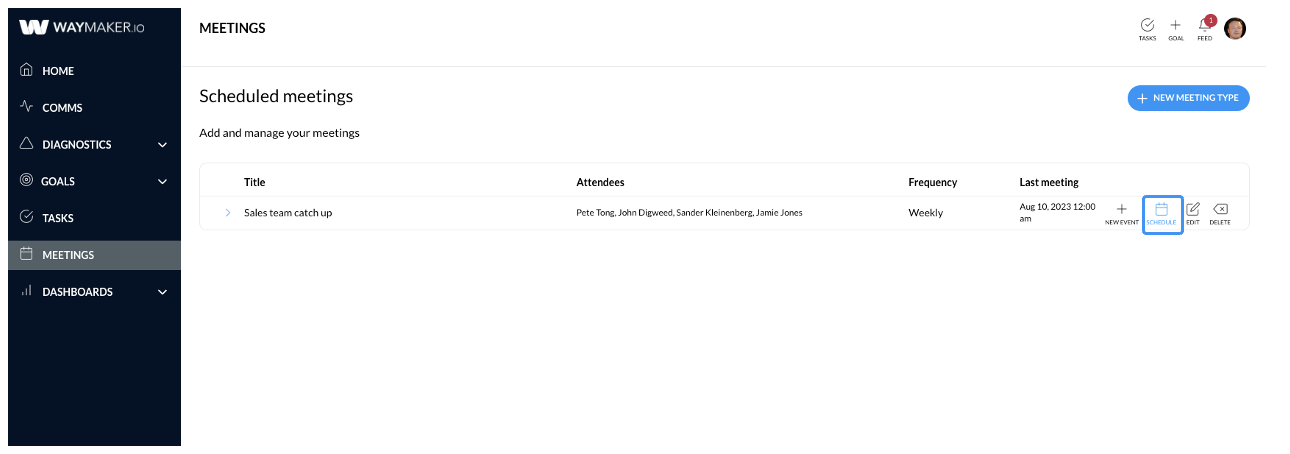
The description will come pre-filled with the meeting type's description. Add meeting start and finish date and time. If the meeting repeats, set the repeating event to yes and add the relevant information. All this information will be added to your invite in your email application and can be updated and changed before sending it to the team.
When you're ready, click add to calendar then select the email/calendar application you use.
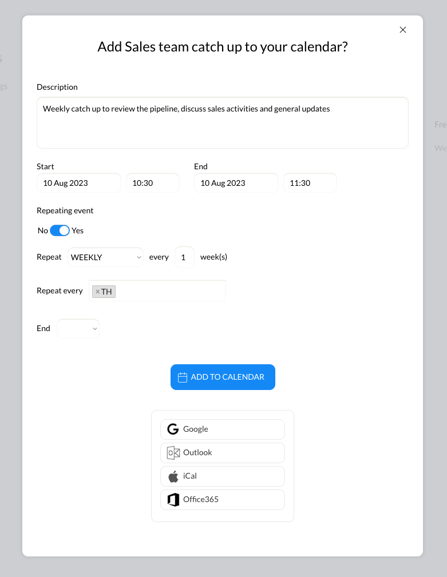
In this case, we are using Gmail so I select google. A new browser tab will open to display the meeting invite. You can see the meeting invite has been created. The meeting type description and agenda is added to the invite description, the attendees of the meeting are on the invite and the start and finish date and times have also been transposed.
Because we added the repeating data, this invite includes the repeating information, that is, every Thursday at 10:30am.
When you have reviewed the invite information and made any necessary updates, send it.
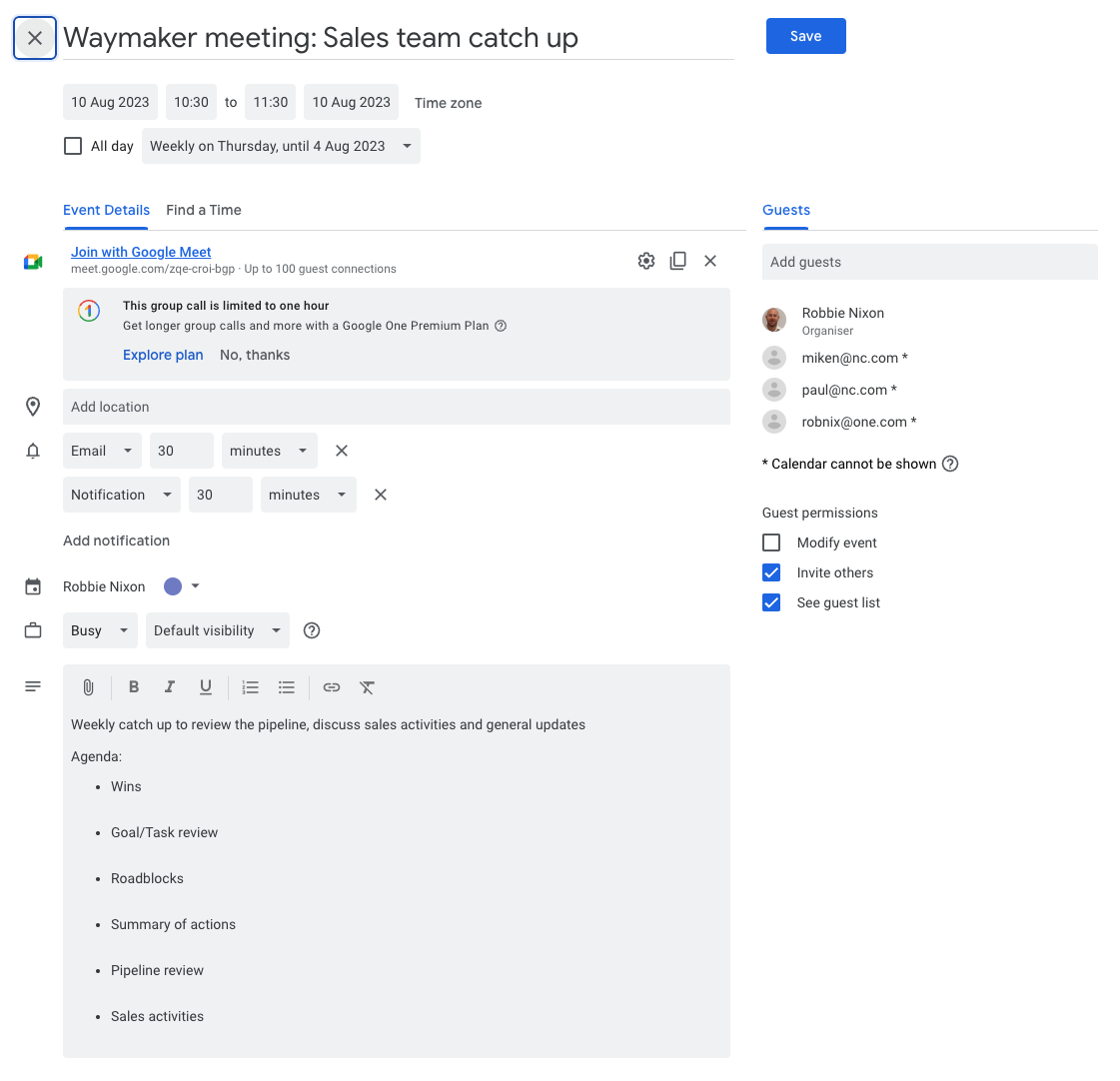
At this point, the add to calendar integration is 1 way only. If you need to make adjustments to the meeting times or information, you will need to do this in your calendar.
