Learn how you can become more efficient at completing your daily tasks by scheduling them in your calendar
Learning outcomes:
- Why schedule a task in your calendar
- How to schedule a task in your calendar
- Pro tips for scheduling tasks in your calendar
Why schedule a task in your calendar?
Scheduling tasks in a calendar provides numerous benefits that can help individuals manage their time more effectively, increase productivity, and reduce stress.
By organizing tasks and deadlines, individuals can prioritize their time and allocate resources more efficiently. Scheduling also creates a sense of accountability and responsibility, encouraging individuals to follow through with their commitments.
Furthermore, by tracking progress in a calendar, individuals can monitor their progress toward outcomes and goals and make necessary adjustments along the way. The act of scheduling tasks in a calendar provides structure, reduces the risk of forgetting important tasks, and fosters a more organized and productive lifestyle.
Scheduling a task in your calendar can provide several benefits including:
-
Improved time management: Scheduling tasks helps to prioritize and allocate time effectively, reducing the likelihood of running out of time for important tasks.
-
Increased productivity: Having a clear schedule and knowing what tasks need to be done can help focus and boost productivity.
-
Better accountability: Scheduling tasks makes you more accountable and responsible for following through with them.
-
Reduced stress: Having a schedule reduces the stress of trying to remember everything and keeps you organized, leading to a more relaxed and productive day.
-
Better goal tracking: Scheduling tasks in your calendar helps track progress towards goals and deadlines, allowing for necessary adjustments to be made along the way.
How to schedule a task in your calendar
Click on a task title to open the task editor. Then click the more button in the top right, and select schedule task in calendar.
%20(4)%20copy%202.png?width=688&height=516&name=app.waymaker.io_version-test_tasks_1607302858034x911938104401592300(iPad%20Pro)%20(4)%20copy%202.png)
Add a start date and time and a finish date and time. The date and times you set will be the date and times the task is scheduled in your calendar. Then click add to calendar
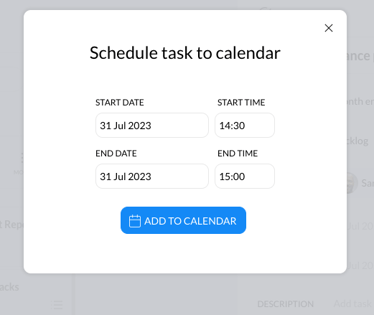
You will need to select which email application your use, whether its Office 365, Outlook, Google or iCal, by clicking on the relevant option.
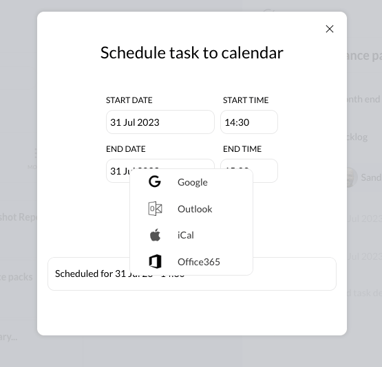
On click of your email application option, a new browser tab will open with the calendar invite on screen for you to review and save.
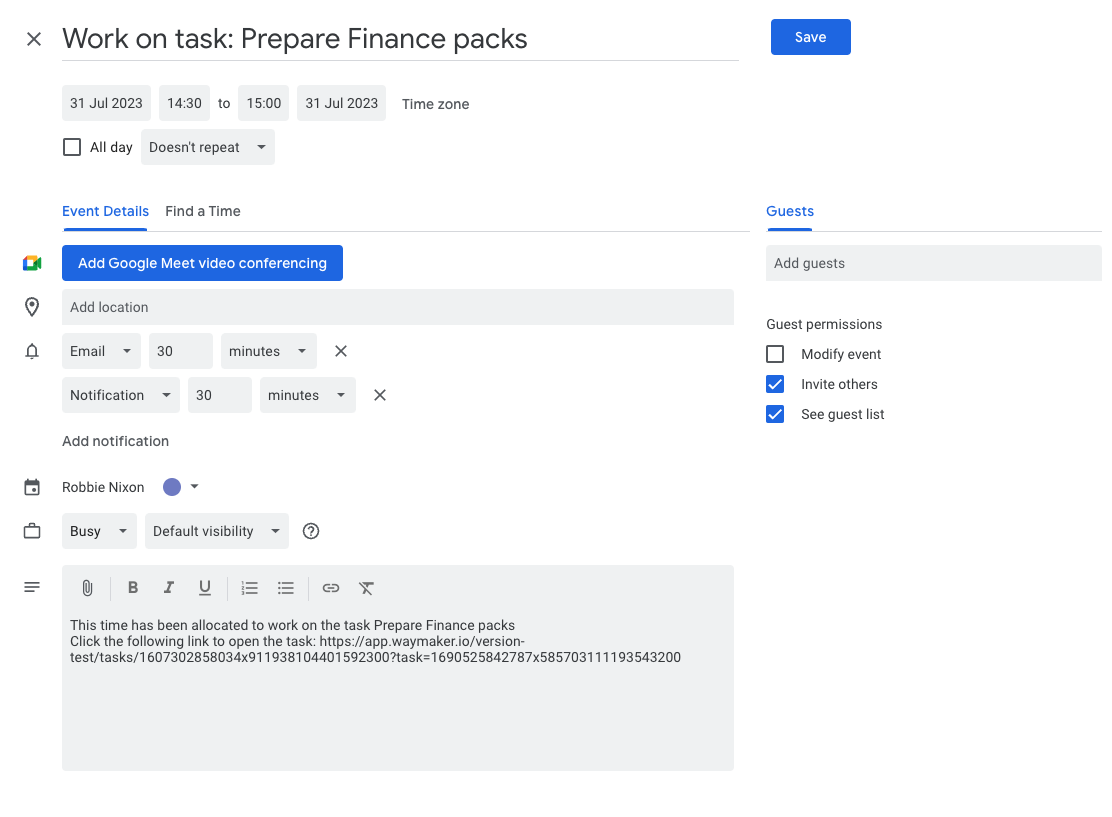
The invite title will begin with Work on task, followed by the task's title. In the invites description, there is a URL, that if clicked, or copied into a browser tab, will open that task in the task editor.
Save the invite in the usual way you would, and the task is then scheduled in your calendar.
The time and date the task is scheduled for will be displayed in the pop-up each time it is opened for that task editor. If you need to schedule another time to continue working on the task, repeat the above process.
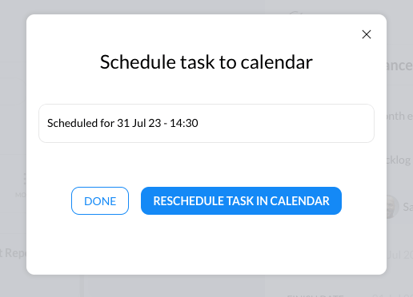
Pro tips for scheduling tasks
-
Schedule buffer time: Reserve blocks of time in your calendar for unexpected tasks or emergencies. This will help reduce stress and avoid overbooking yourself.
-
Prioritize tasks: Start by scheduling the most important tasks first and work your way down the list. This will help ensure that you allocate your time effectively and prioritize your workload.
-
Be realistic: Don't over-schedule yourself by trying to fit too many tasks into a single day. Be mindful of your capacity and schedule tasks in a way that is realistic and achievable.
-
Review and adjust: Regularly review your calendar and make necessary adjustments. This will help you stay on track and avoid missing important deadlines.
-
Use reminders: Reminders are 15 minutes before an upcoming task schedule time to ensure you don't forget it.
