Learn how to use the task dashboard to manage your projects effectively
Learning outcomes:
Taskboard dashboards help you see the whole picture, quickly and efficiently.
Find out who is overloaded, who is overdue, and what tasks are due today, this week and this month, really quickly.
How to launch the taskboard dashboard
Navigate to the task module by clicking tasks on the navigation bar on the left of screen. When the task module opens, open the task board you need to review by clicking on it.
%20(4)%20copy%203.png?width=688&height=516&name=app.waymaker.io_version-test_tasks_1607302858034x911938104401592300(iPad%20Pro)%20(4)%20copy%203.png)
When the task board opens, to launch the task dashboard, click dashboard.
%20(4)%20copy%204.png?width=688&height=516&name=app.waymaker.io_version-test_tasks_1607302858034x911938104401592300(iPad%20Pro)%20(4)%20copy%204.png)
To close the dashboard when you're finished, and go back to the task board click close dashboard.
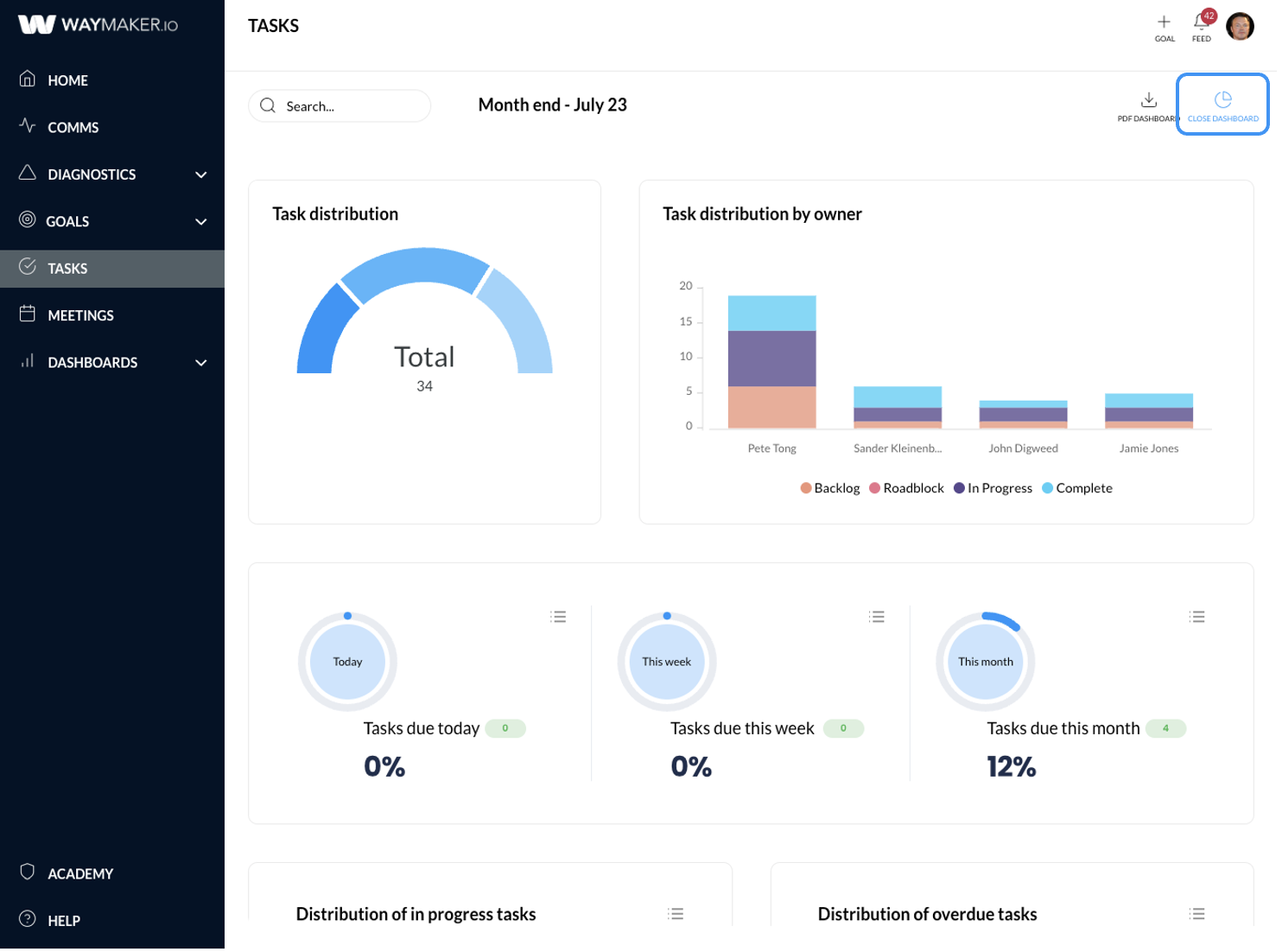
What do the charts on the dashboard tell you?
Task distribution shows the number of tasks at each task status running from backlog on the left to complete on the right. Roll over the chart to see the total tasks at a particular status.


Task distribution by owner shows the number of tasks each member of the board owns. The stacked chart shows the number of tasks each member of the board owns by task status. Rolling over each bar shows the number of tasks by status.

Clicking on any of the data series will display the list of related tasks. For example, in the above we can see Pete has 3 in progress tasks, by clicking the in progress segment of the bar, Pete's 3 in progress tasks will be displayed. Clicking on the task title will open the task editor for that task, and a task can be completed by clicking the red circle to the left of the task title.
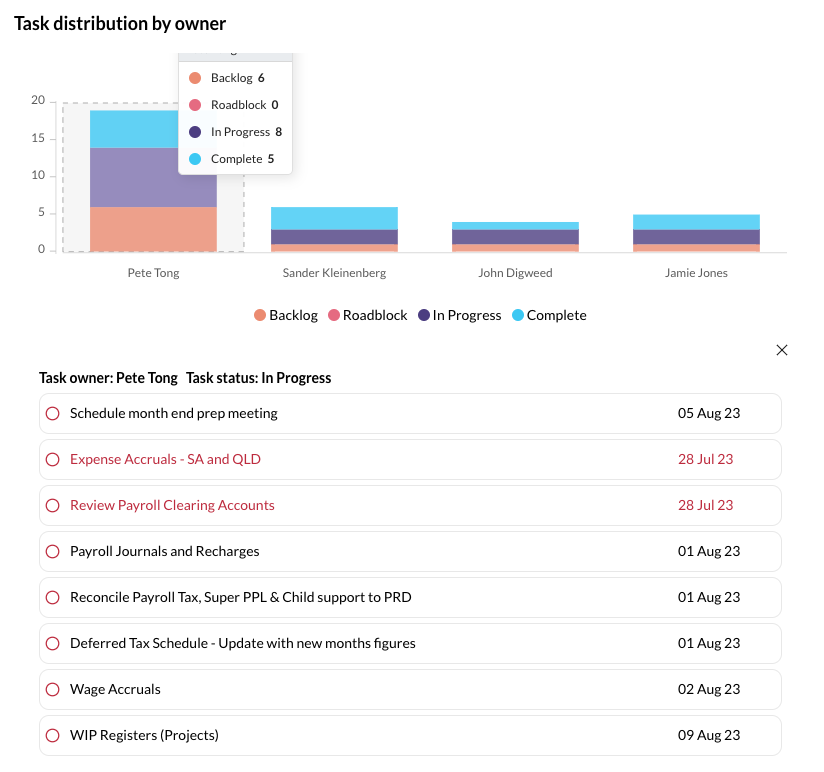
Tasks due today, this week and this month show the number of tasks due as a percentage of all the tasks on the board, and the number of tasks due today, this week and this month.

Clicking on the list button will display the list of tasks related to that chart. Click the list button again to hide the list.
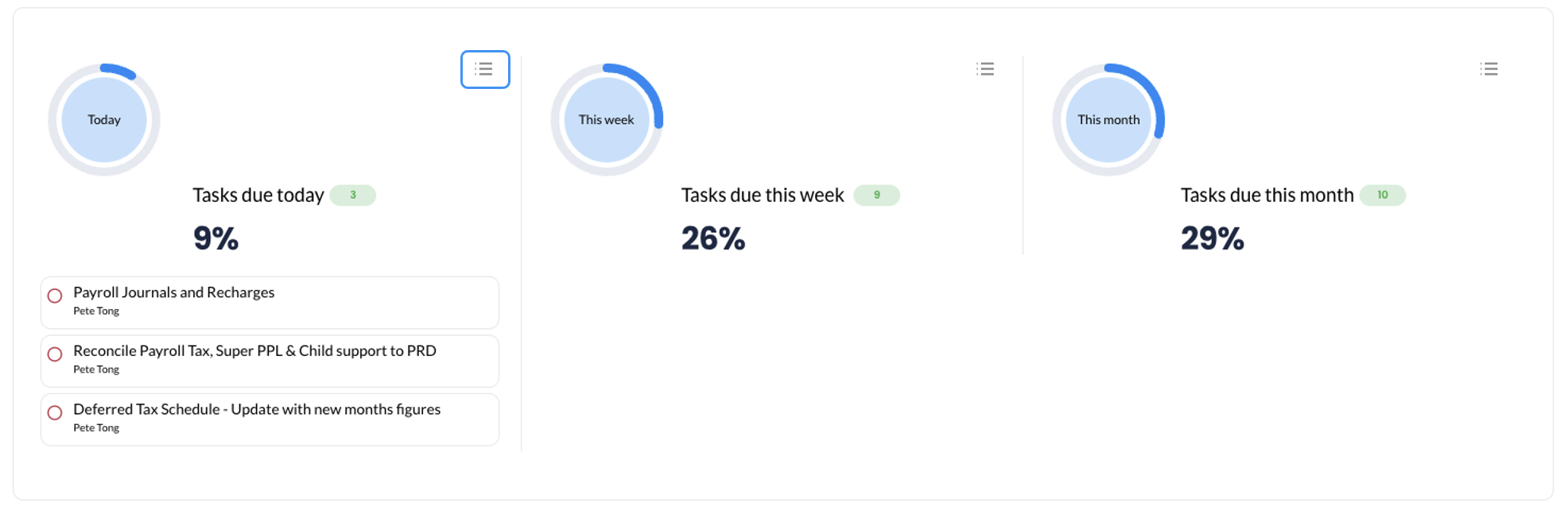
Distribution of in progress tasks shows the number of in progress tasks by owner. And clicking the list list button will display a list of all in progress tasks.

Distribution of overdue tasks reflects tasks that are overdue by owner.

Completed tasks shows the percentage of tasks completed on the board, the number of completed tasks and clicking the list button displays the list of completed tasks.
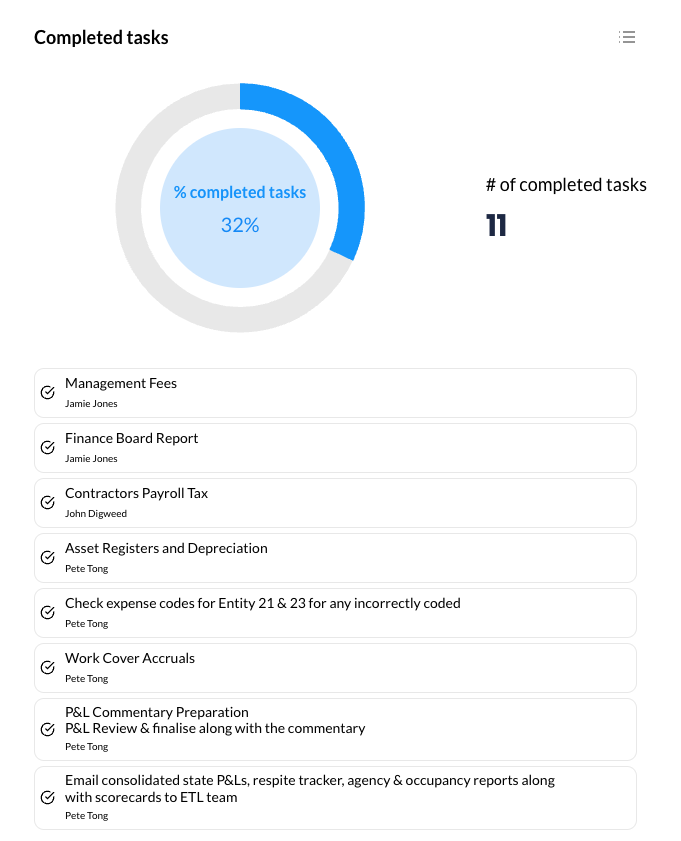
Overdue tasks shows the percentage of overdue tasks on the board, the number of overdue tasks and clicking the list button displays the list of overdue tasks.
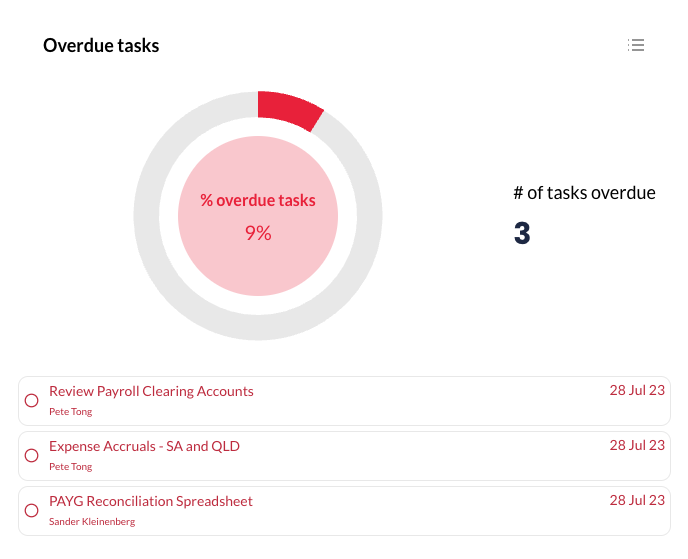
Now go analyze...
