Playbooks in Waymaker.io are cloud pages where teams can write and share plans, policies, procedures, or reports.
Playbooks are collaborative documents hosted in Waymaker for plans, policies, procedures, or reports.
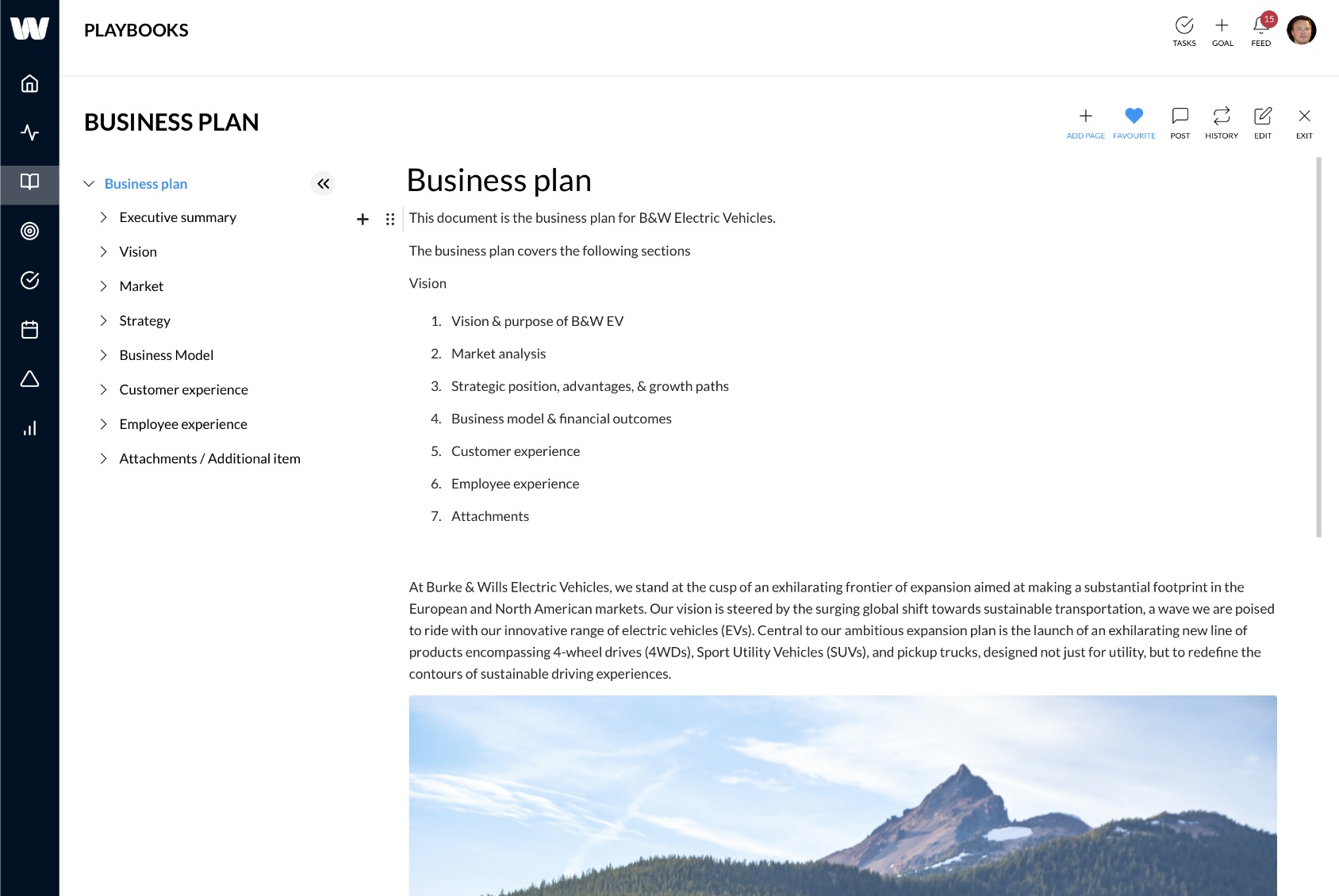
A playbook contains written content, images, videos, or code and is made of pages and sub pages.
Playbooks are built using the following.
- Pages
- Sub-pages
- Page sections.
Pages & sub-pages
A playbook can have any number of pages and these pages can be organised into 4 levels of sub-pages.
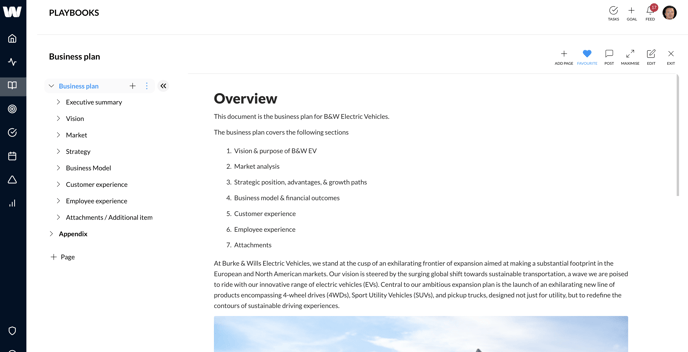
To add a page, click the "+ Page".
To add sub-pages, click the "+" next to the title of your page or sub-page.
To see the full-page menu, click the three vertical dots when mousing over the page title on the Playbook navigation.
Page menu
The page menu options are:
- Add page.
- Add section.
- Share page.
- Delete page.
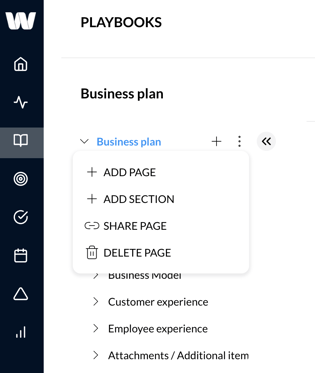
Page sections
Sections are different types of content that make up a page. Sections allow the user to have written, external embedded content, or Waymaker data embedded on the page.
Sections are created by clicking "+ Section" from within the page menu.
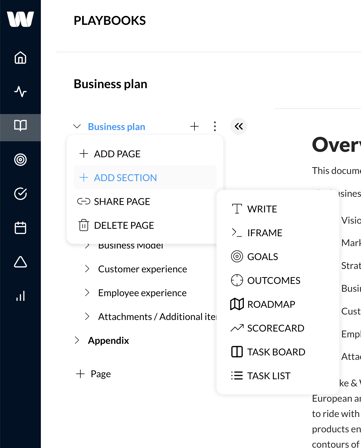
The following sections can be created on a Playbook page.
- Write - write and format text, images, tables, code within the text editor.
- iFrame - embed external data, dashboards, content, or videos using iframes.
- Goals - embed dynamic goal data from your Waymaker instance.
- Outcomes - embed dynamic outcome data from your Waymaker instance.
- Roadmap - add a roadmap of goals, including Gantt chart options.
- Scorecard - add a scorecard from your Dashboard module.
- Task board - add a task board from your Tasks module.
- Task list - add a filtered task list from a task board.
Learn how to create and edit page sections here.
Default section - written content
Written content blocks are the default section used to create and edit written content on your page.
They can be access by pressing the "+" button next to the content lines on your page. Each page will default to creating paragraph text as the first content block. Users can edit from here.
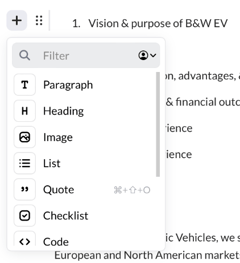
Each content block type (paragraph, heading, etc) can be 'tuned' by clicking the 6 dots next to the + icon. Tuning provides the options for the content block. The example below shows tuning a list content block.
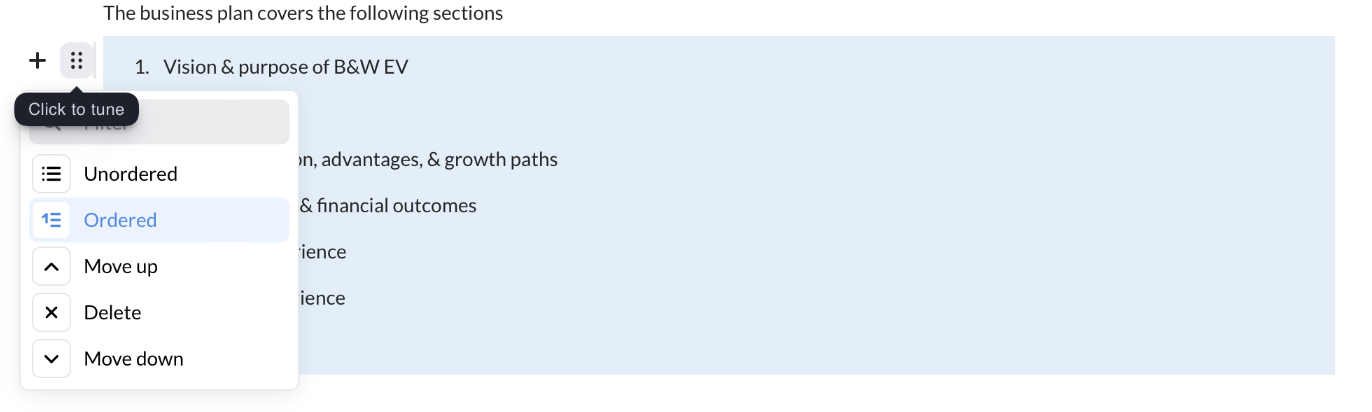
Use playbooks to create any kind of written content you need to lead your organisation.
